vMix Profile
This feature allows you to determine which vMix profile to use when starting theiStream Studio.
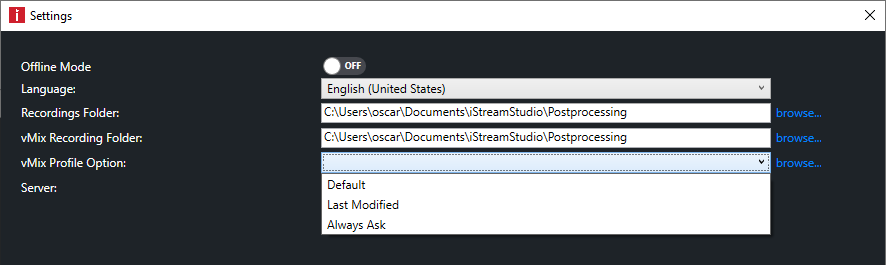
Default |
You can set your own default vMix profile. Click on browse to open the settings window. |
Last Modified |
vMix regularly saves changed settings into last.vmix. Using this option will load the last automatically saved settings. |
Always Ask |
This will force a pop-up. You will need to select a profile before vMix starts. |
- Click on Browse to change the default
- Select a profile and click Set as Default
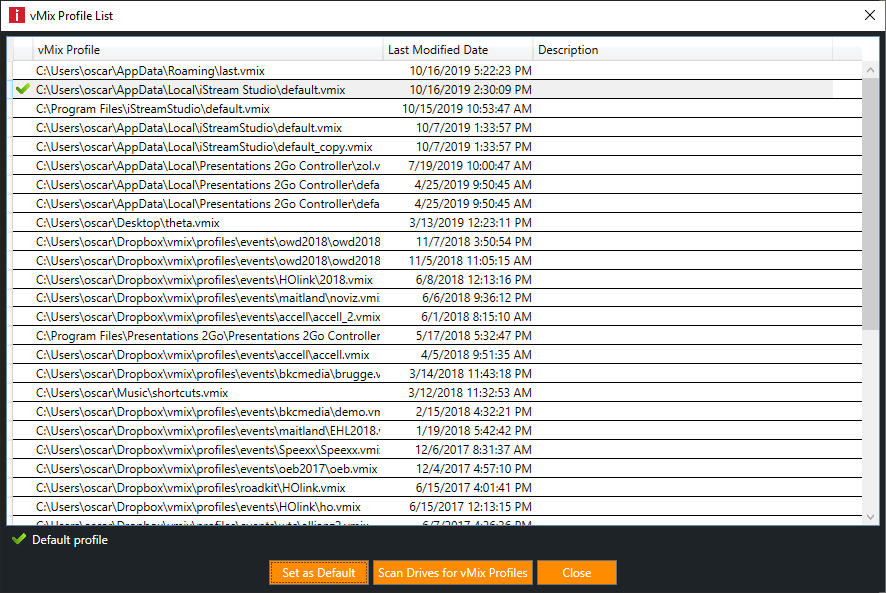
Always Ask
When you select "Always Ask" the interface will change slightly.
Set as Default |
With this button you can set the selected profile as default. |
Scan Drives for vMix Profiles |
This will force a scan for *.vmix files on all connected disks. |
Use Selected vMix Profile |
This button will continue starting theiStream Studio with the selected profile |
- Click on the profile you want to use.
- Now select "Use Seleceted vMix Profile"