Settings
Click on Settings to configure your iStream Studio
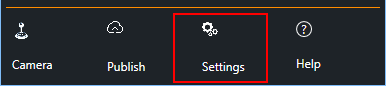
The Settings and Advanced Settings can variate per server type.
Kaltura API
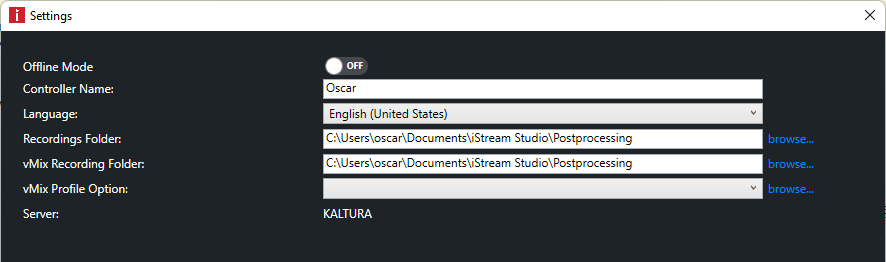
Kaltura Drop folder
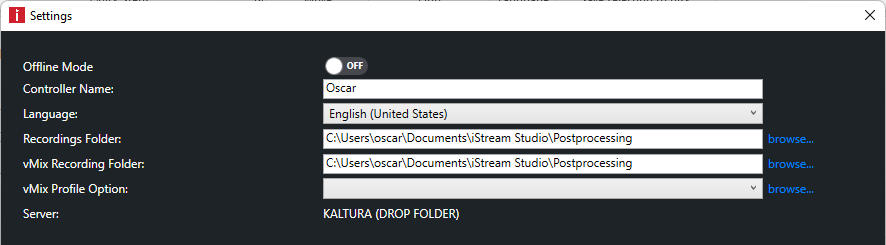
(s)FTP
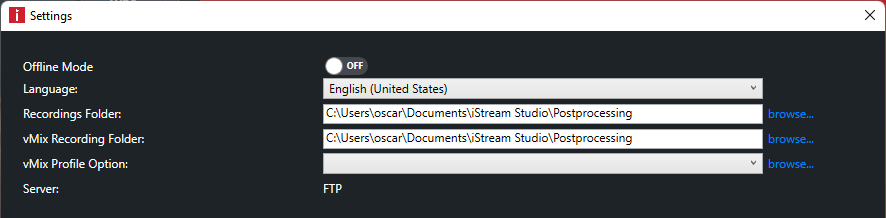
Presentations2Go
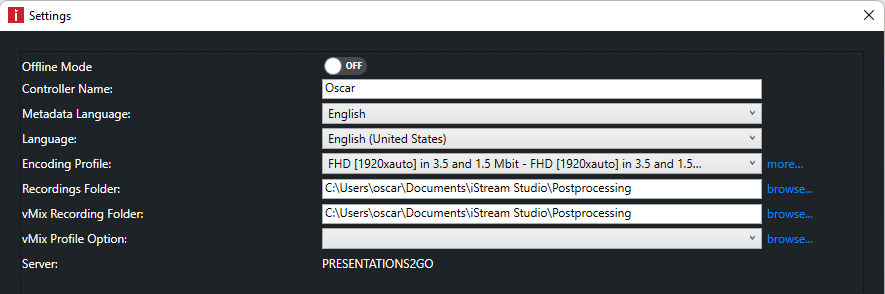
Offline mode
The software checks for updates and metadata settings each time you start the application. In case you have a very unstable Internet this can cause a significant delay when starting the application. Check the Offline mode to prevent iStream Studio to connect to the Internet at next application restart.
Controller name
This will be the name of the device in Kaltura (dashboard/schedule) and Presentations2Go (recorders/ live channel).
The controller name is also in the publication path of the recordings (URL) in Presentations2Go.
Metadata Language
The metadata language can differ from the application language. The available metadata languages can be configured in the Presentations2Go videoserver.
Language
iStream Studio interface language. This setting will not change the vMix language. Changing interface language will ask you to restart the application.
Encoding Profile
The live encoding profiles are retrieved from the Presentations2Go Open Video Server. Click more... to see the details.
Recordings Folder
The default location for the final recording. Every recording will be placed in a separate folder containing the metadata, video, thumbnail and recording log.
vMix Recording Folder
The original mp4 location during recording. This is the location vMix uses to record the raw material.
vMix Profile Option
This feature allows you to determine which vMix profile to use when starting theiStream Studio.
Server
Current connected server type
Configure...
This button will start the Configuration wizard to receive all settings from your video server.
Show Advanced...
This will expose more detailed configuration settings
About
Shows information about your license details and maintenance/ingest status. You can also perform a manual check for updates.