Slide detection
iStream Studio is capable of slide detection. There for the canvas is split in to virtual sources. One of these source can be selected for slide detection. In the example below we see a camera in virtual source A and a PC screen in source B. Source B would be most suitable for slide detection.
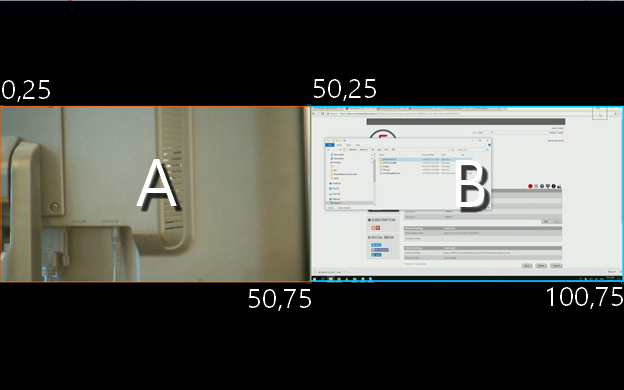
NOTE: Slide detection only works fine if the layout does not change during the complete recording. In case you want to switch between full screen sources we advise to disable canvas in advanced settings.
The selected canvas setup is visible in the upper right corner. In the picture below we see a centered Side-by-Side setup. The selected slide source is marked in orange (virtual source B)
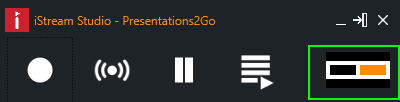
In case you want to change the Slide Source, Alt+click on the black area left of the current orange marked area. Now area A is marked for slide detection.
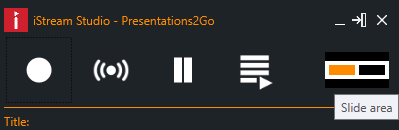
In case you prefer another layout, click on the layout icon to open the settings. Click on the layout image and scroll to another layout.
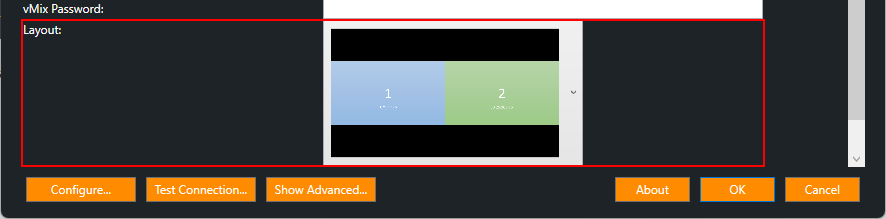
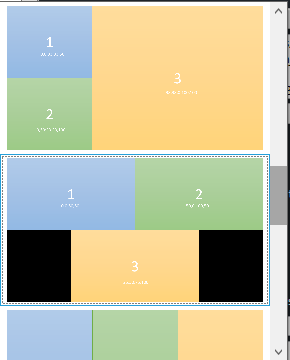
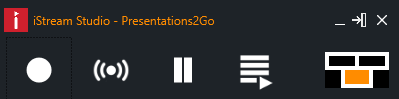
NOTE: Make sure the selected canvas matches your vMix setup. We have distributed multiple vmix templates which you can find in "%localappdata%\iStream Studio"
During post processing the index slides are automatically generated.
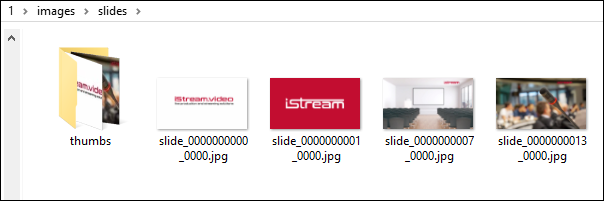
In FTP server mode a slidecast.mp4 will be automatically be generated based on 0.5fps with audio.
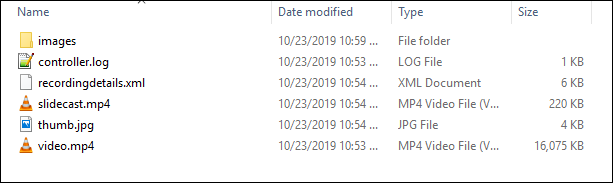
Via advanced settings you can disable slide detection by setting Disabling Canvas to ON
