Setup Multiview
For unmanaged lecture capture room recordings we are going to setup a side-by-side channel.
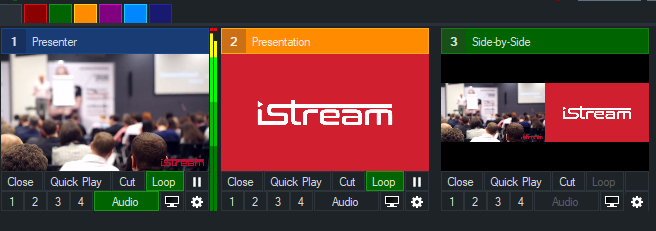
To setup a new channel we can use various inputs depending on your needs
- An audio device input ; e.g. an Osprey 260 XLR input
- Solid color; e.g. a plain black or white background
- Image; e.g. a 16:9 image with your logo burned-in
Add an input
- Click on Add input in the lower left corner.
- Select one of the suggested inputs
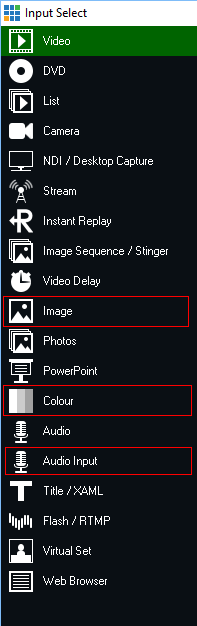
- Give the input a friendly name like Side-by-side

- Click on Multi View
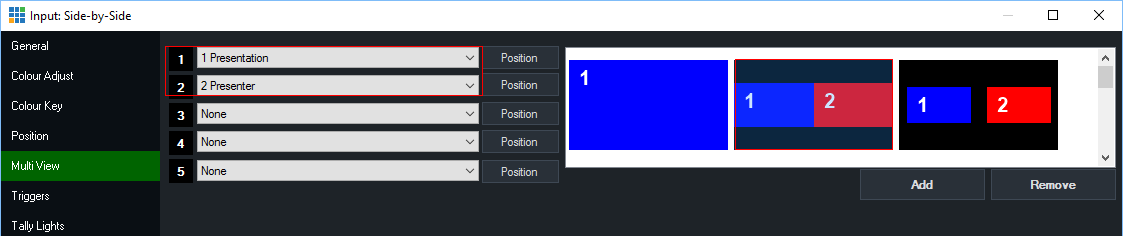
- Click on the side-by-side scenario of choice, we advice the second layout.
- Now Select your Input sources under 1 and 2
- Simply close the window to commit the settings.
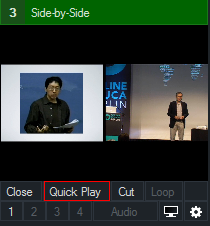
- Click on Quick Play to send this input directly to the output preview.
See also the additional vMix templates we have provided