Kaltura player
Split video tracks off
If "Split video tracks" is turned off, the result will be a single mp4 file. Based on the selected canvas layout, slide detection will be performed on part of the video.
In the example below the green area (slide source = 2) will be used for slide detection. The slides will be published too.
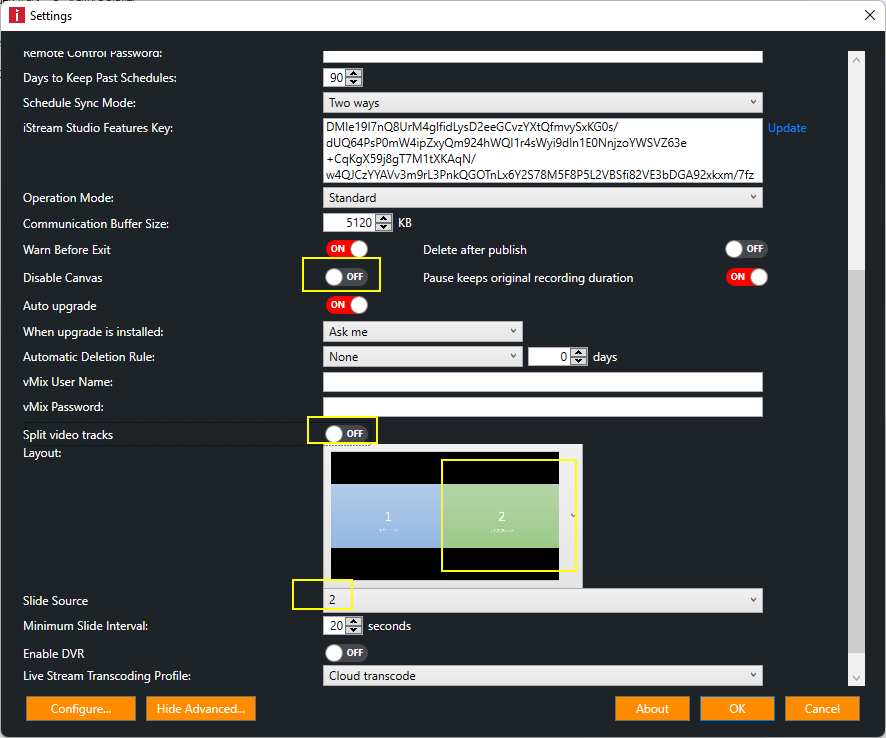
The player will automatically add the chapter menu button in the left upper corner.
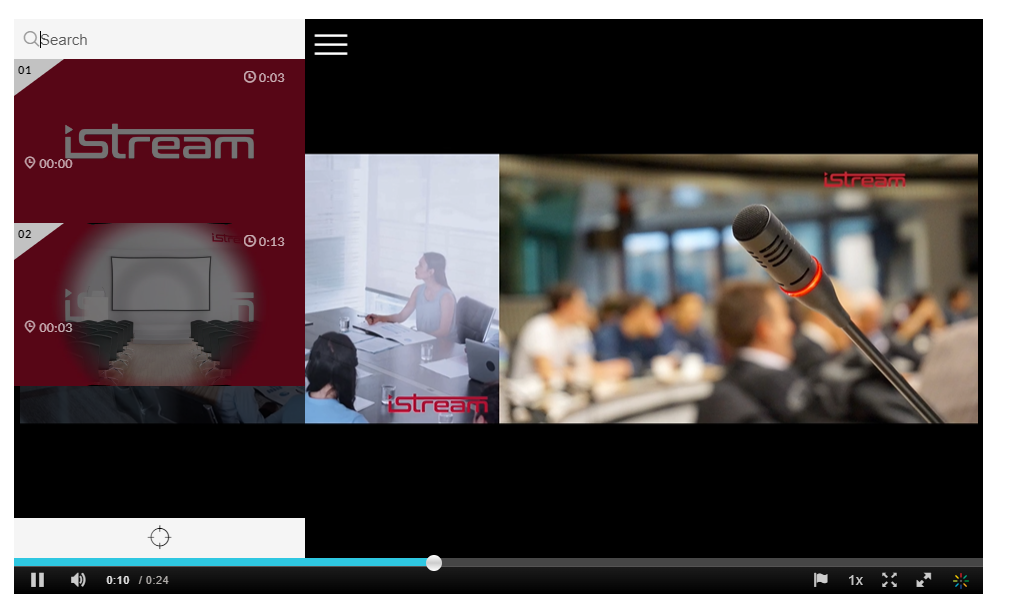
NOTE: The advantage of a single recording is for example when downloading again from Kaltura. In split track scenario you can only download the first track and not the other tracks.
Split video tracks on
With "Split video tracks on" the recording will automatically be split into multiple files based on the selected layout. Be aware this only applies for the published recording. A live event will always be broadcasted as a single combined output.
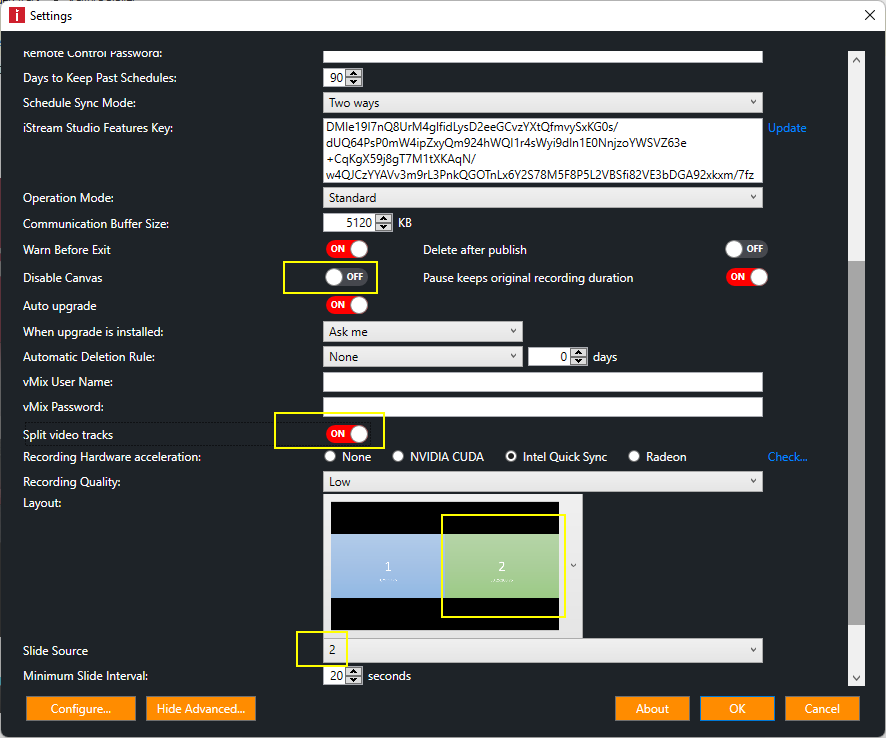
After publishing, the player recognizes multiple video files and add additional options in the right upper part of the player.
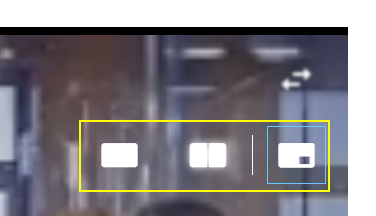
Because slide detection is still enabled (Disable canvas off) in this example, slides will be generated based on the selected (virtual) slide source.
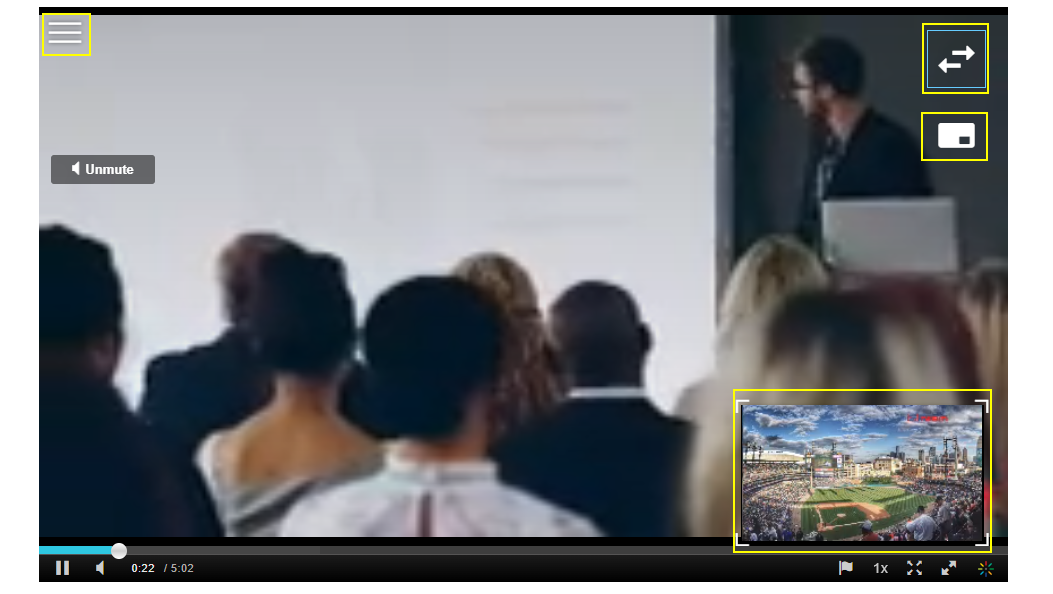
You could even add more sources. iStream supports up to 4 sources in the your layout. In the example below we have setup 3 sources in a vMix multiview.
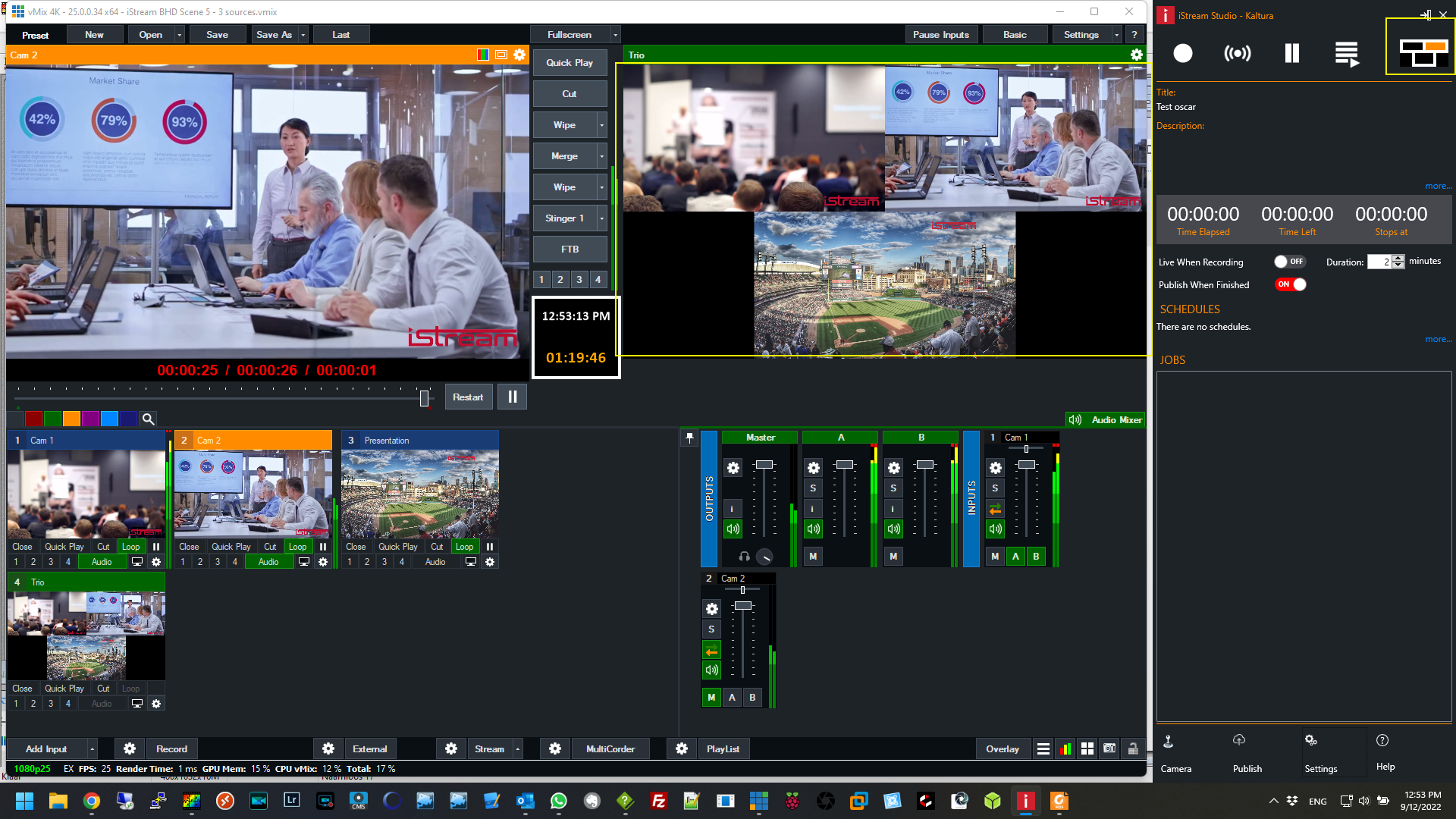
In advanced settings we have selected the layout that matches the vMix configuration.
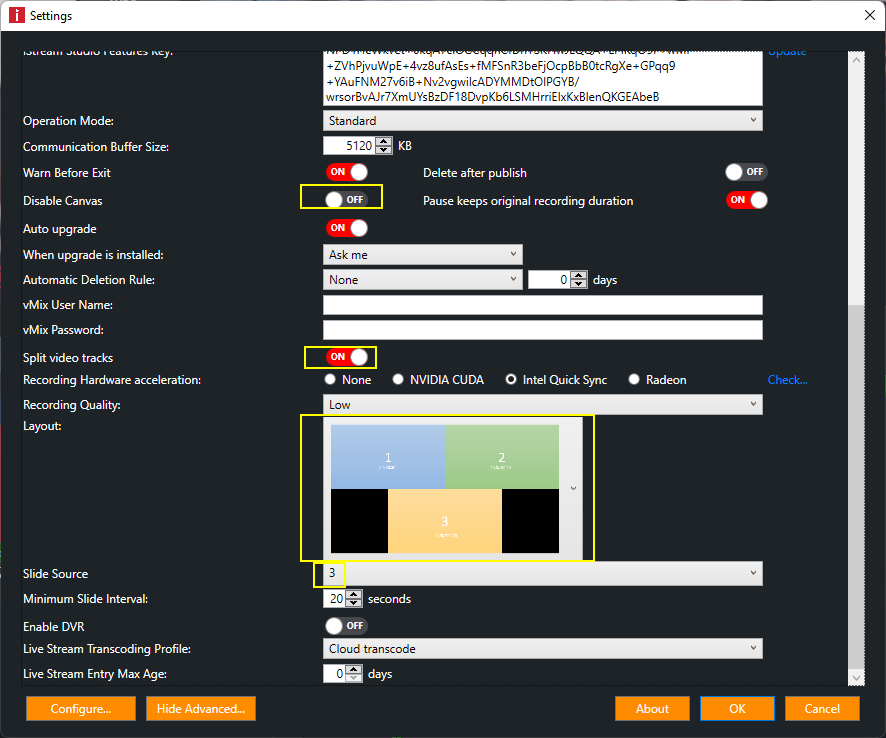
During recording the vMix multiview is automatically separated in to 3 different output files.
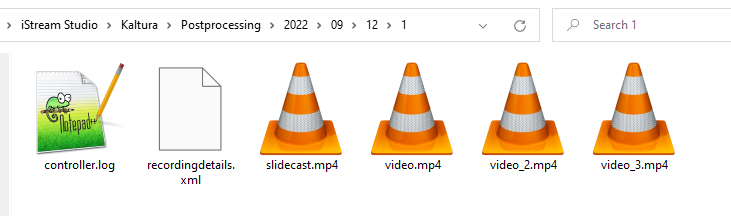
After publishing we see a new icon appearing in the player. With this icon you can switch between sources. However, you can never show more than 2 sources at the same time.
