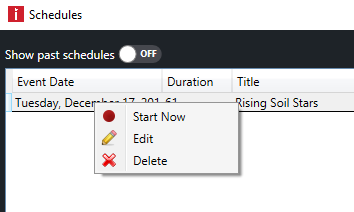Schedule
Click on more... in the Schedule section to show the Schedules programmer (CTRL+ALT+F5).
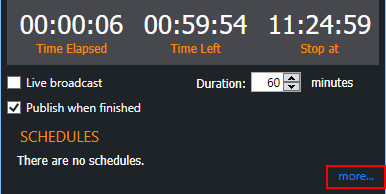
List scheduled recordings
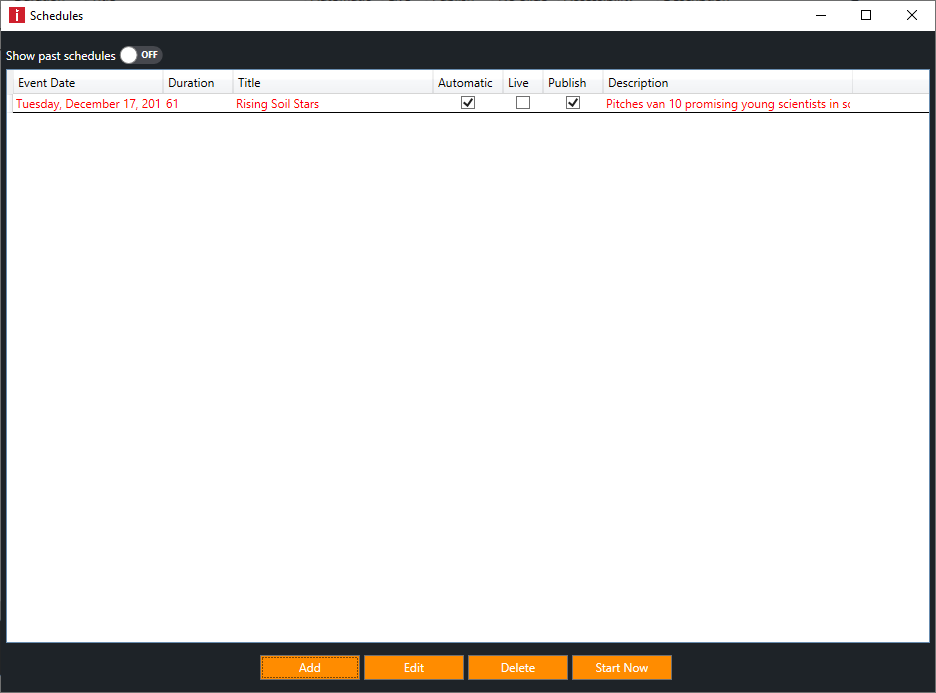
Show past schedules |
Past events are automatically hidden. You open an old event and save as new event. |
Event Date |
Start date and time |
Duration |
Duration in minutes |
Title |
Event title |
Automatic |
Start recording automatically. When disabled a warning pop-up will appear on the scheduled date and time. |
Live |
When checked a live broadcast will be started. |
Publish |
Check this feature if you want to publish the recording without editing. |
Description |
The recording description. |
Add |
Add a new scheduled task |
Edit |
Click on a tasks to edit. Past event tasks can only be saved as new tasks. |
Delete |
Delete a task |
Start Now |
Start the selected task immediately, ignoring the event date and time. |
Add scheduled recording
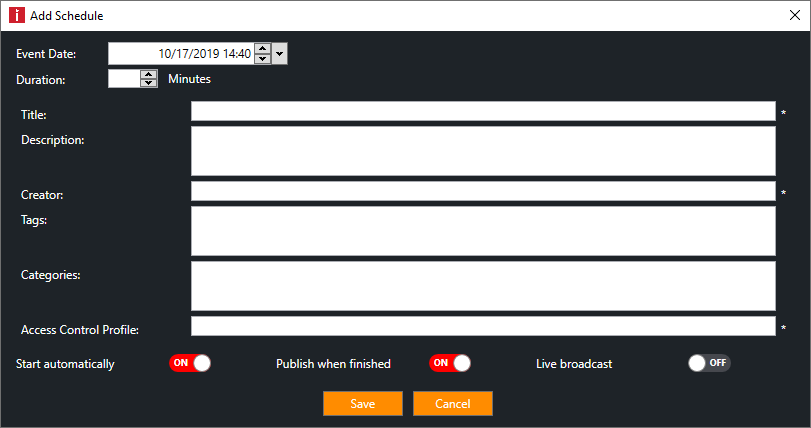
Save |
Save your task. |
Save as New |
Copy this task into a new task. |
Cancel |
Cancel editing/creating a task. |
TIP: You can also right-click on a recording to Start/Edit/Delete a scheduled task.