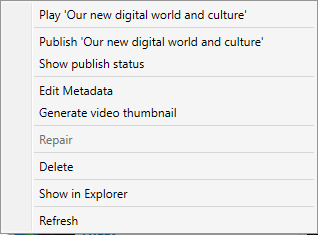Publish
To publish manually, open the Publish menu (CLTR+ALT+F6).
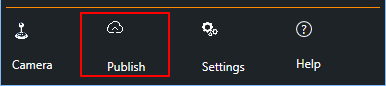
- Click on More.. to review and update the metadata and accessibility settings
- Check the recordings you want to publish
- Click Publish Selected Videos to publish
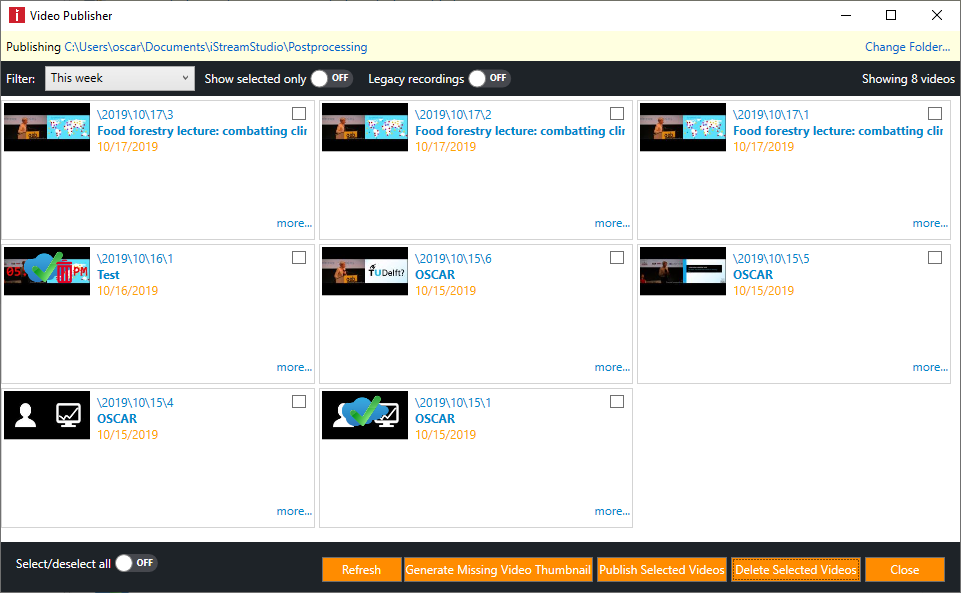
During the session the application will remember which recordings have already been published.
|
When you see this icon in the publisher the video is missing or was interrupted during transcoding (transcoding is only needed when you have used the pause button. You can try to repair the video with right click + repair. |
|
After you stop recording the raw video is moved from the vMix storage location to the final recording folder. When this has finished successfully you will see this icon. After a application restart, this icon will disappear. |
|
If you tried to publish to a iStream Studio video server but the process failed, you will see this icon. |
|
After a successful publication you will see this icon. |
More options
- Right-click on a recording to show more options